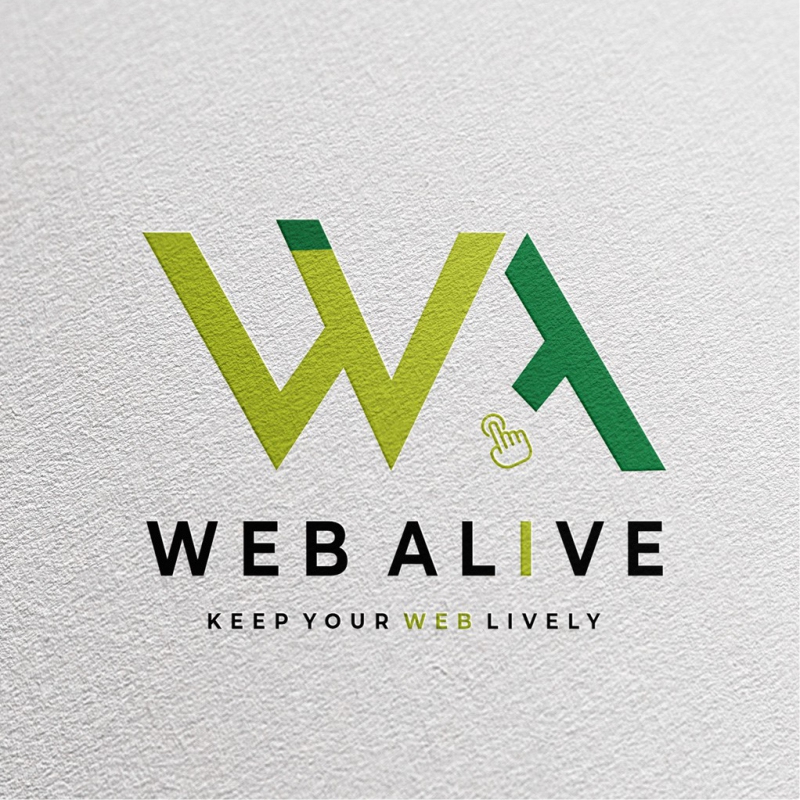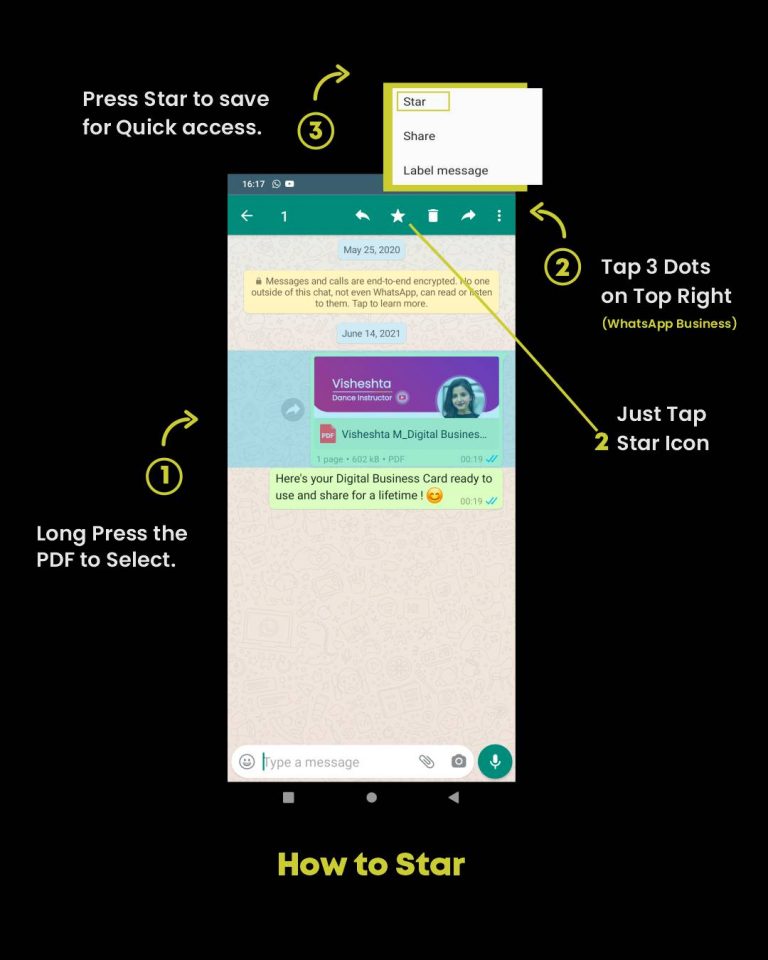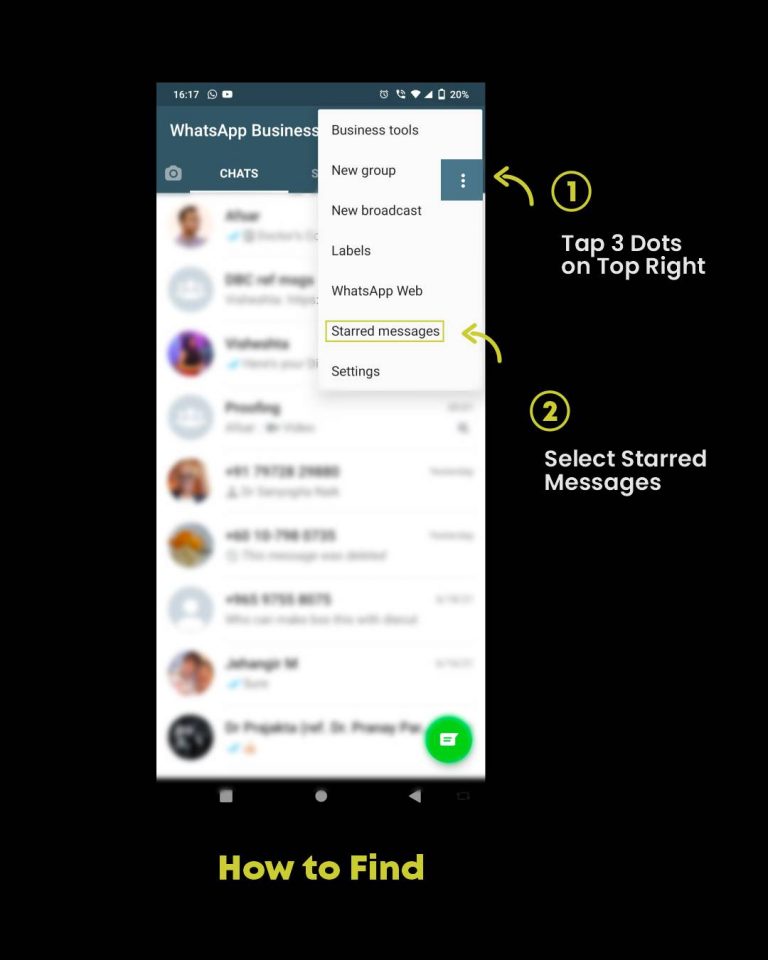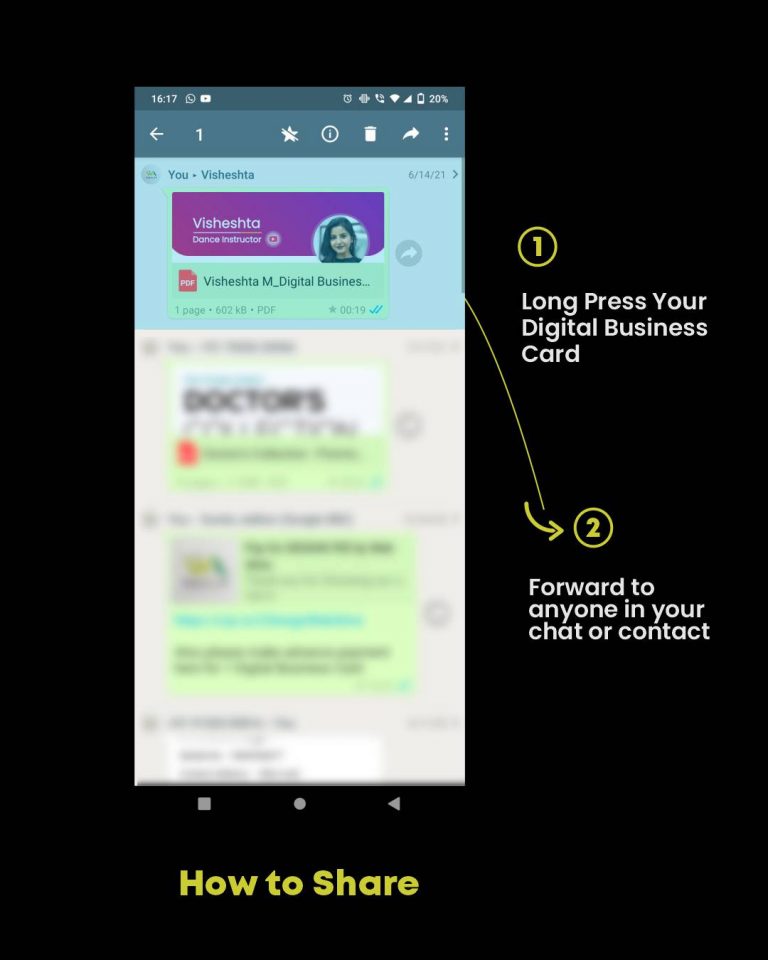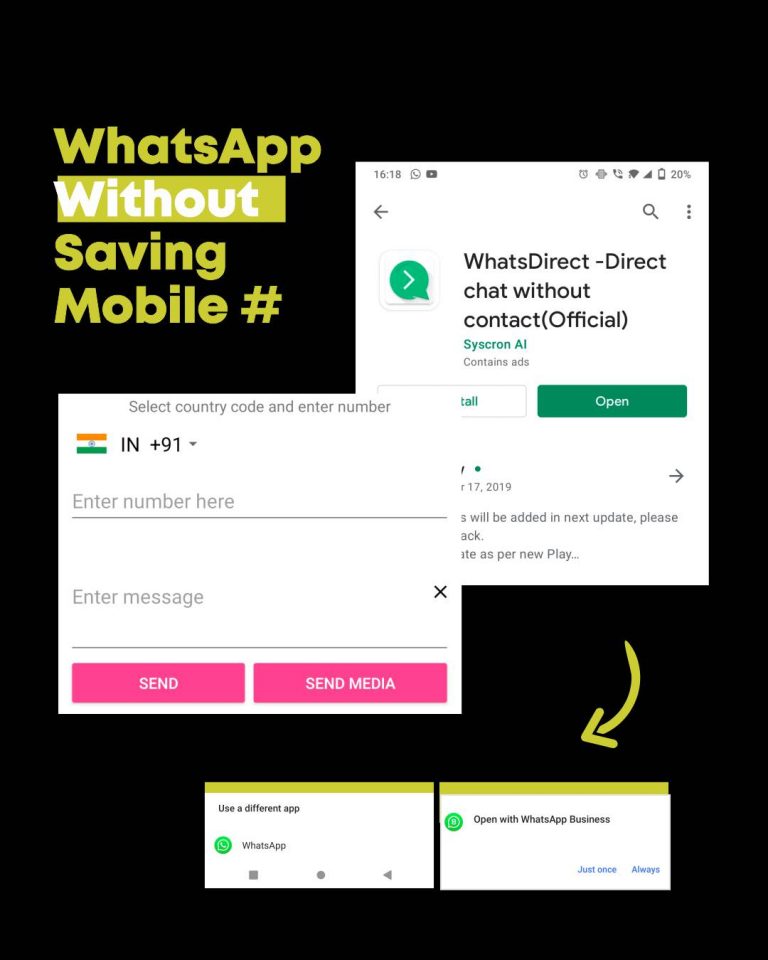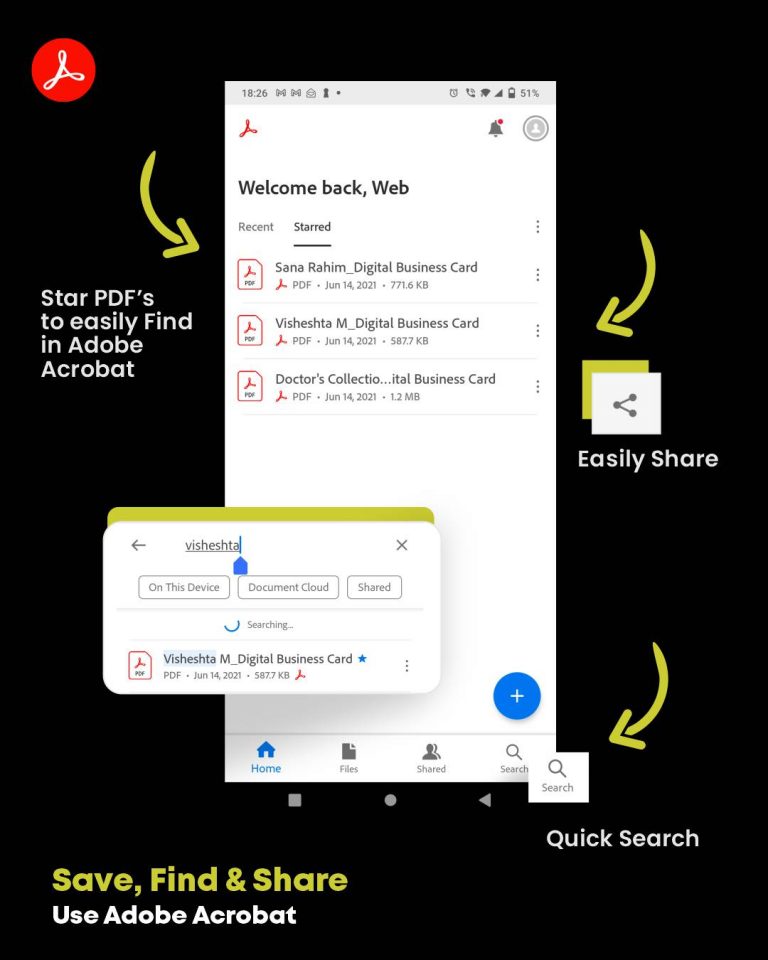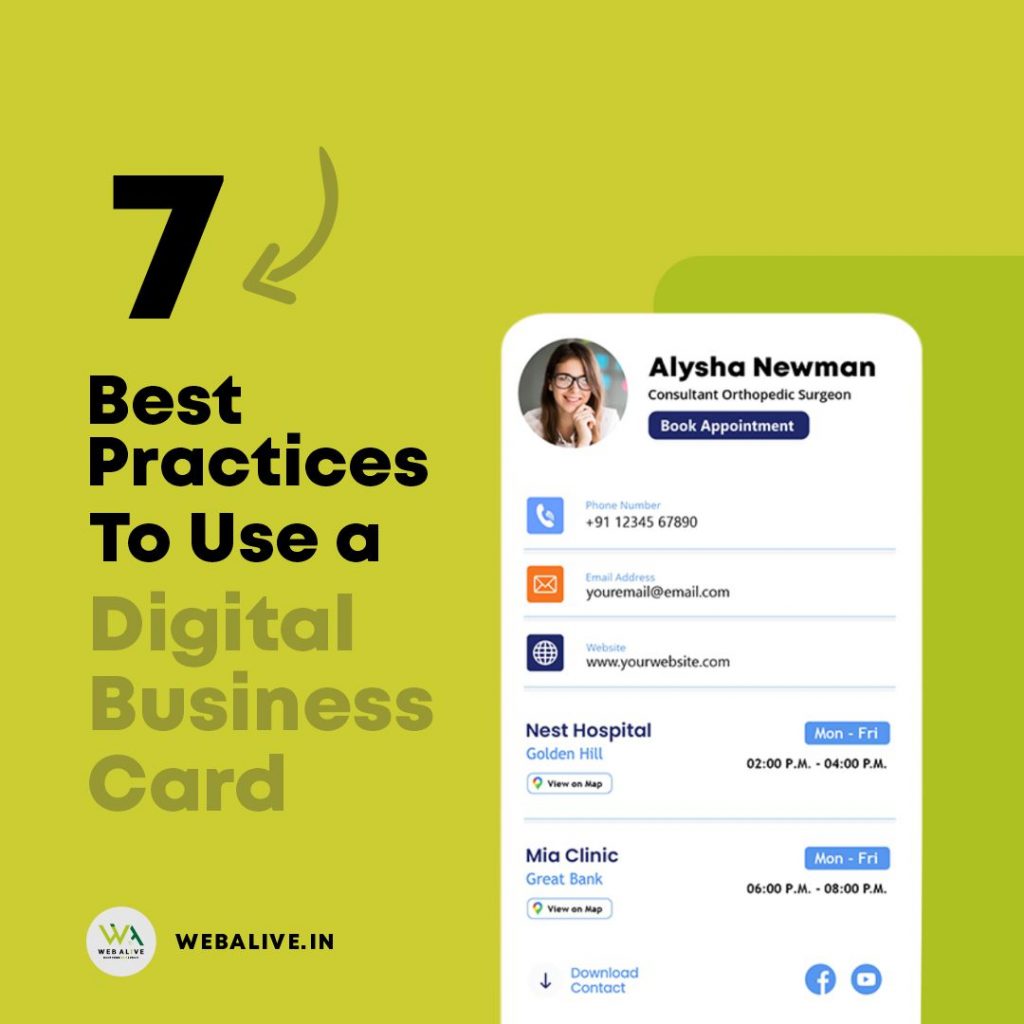How to save & share Digital Business Cards ?
How to save & share Digital Business Cards?
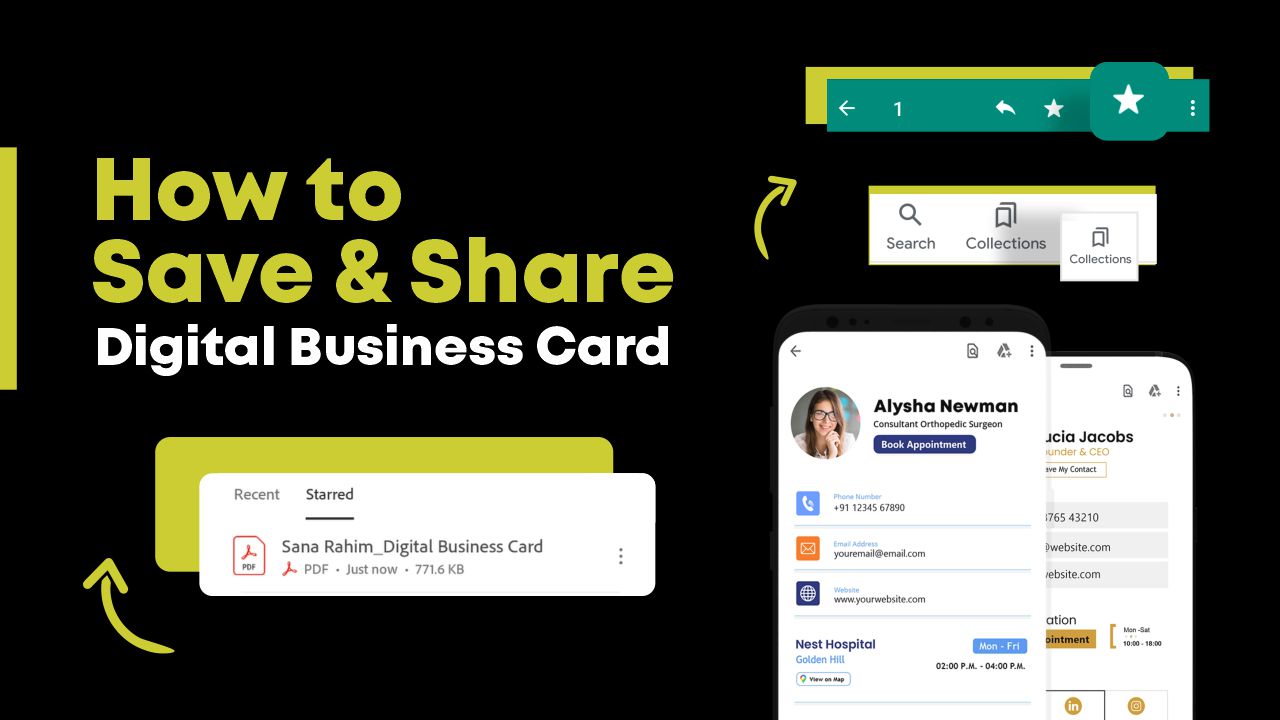
A lot of people have made digital business cards with less awareness on how to save and share the same. What happens next, they lose it easily or they cannot convey to their clients how to save them for future reference. Think about a digital business card similar to your print visiting cards. If not stored at one place, you are very likely to lose the same.
To effectively use Digital Business Card it is of utmost importance to know how to save and find your digital business card so that it can be easily shared in seconds, mainly on WhatsApp.
3 Methods of Saving and sharing Digital Visiting cards are:
Best for Quick Access using WhatsApp.
Best Option to Star & Easily Find Everyone’s PDF Card like a Contact Book.
Best Option to Save Everyone’s Web Link
How to Save and Share a Digital Business Card using WhatsApp Star?
Suitable For: Both Types of Digital Business Card : PDF and Web Link.
This is the Most recommended method to save & share your digital business card whether its a pdf or a web link.
It only takes 2 seconds to whatsapp star a message & 3 seconds to send a message from whatsapp star to your desired contact.
Add to WhatsApp Star messages
Just Open your WhatsApp and Hold the PDF for a second, the top bar will appear. Click on the Star Icon and your message will be saved. If you’re using a Business WhatsApp then click on the 3 dots at the top right, and then click on Star. Your PDF or Web link of Digital Business Card can be saved in this way.
Recommendation:
Always keep your Digital Card Star mark at the top of Starred messages for quick access.
This is the Best Way to share your Digital Business Card with Anyone whose contact is Saved on your Phone.
How to Share your Digital Business Card with anyone whose Contact is not saved in your phonebook yet?
Imagine you’re in a situation that you just met someone, a potential lead, or a client and you need to share your Digital Business card with them. However, you don’t have their number saved in your phone to quickly forward business card on WhatsApp. Also, it may look messy, and take time to note down the number, save it, refresh and wait for WhatsApp to sync with the new contact, and then forward the Digital card. So we have a solution to this.
All you have to do is download and use WhatsApp Direct. WhatsApp direct helps you to send a WhatsApp message directly to a number that is not saved in your phone’s contact list. This is one of the hacks to use digital business cards.
How it Works?
1. Enter the phone number directly into WhatsApp direct app.
2. Send them a Hi & their number will display on your recent WhatsApp chat
3. Repeat the same process of sending the business card via WhatsApp star.
Isn’t that easy & quick!
We recommend everyone to use the WhatsApp star method as the primary method to save and share their OWN Digital Business Card.
Let us know in the comments if you like the Idea of WhatsApp Star to save and share your Digital Business Card.
Do you know the default application to open PDF in most android phones is Adobe Acrobat Reader.
Not many are aware that Adobe gives us the flexibility to save and easily access to all the PDF documents in our phone right in their app.
What Next? Head to your phone apps, Look for Adobe Acrobat Reader and open it. Latest documents will be listed here. Star the one you want quick access later.
At the left-most corner of the bottom bar, there is a search icon. Here you can search for Digital Business Card (PDF) on your phone.
Just like we have gallery in our phone to access all photos & videos, and a phone book for contact numbers similarly we have Adobe Acrobat to access all the PDF documents on our phone. If you don’t have one, download Adobe Acrobat Reader here.
Google Collections (Web Links)
Most loved & most used, our own google provides solutions to a lot of our Digital Problems we may not even aware of. One such issue is how to save links to the websites you might want to visit again.
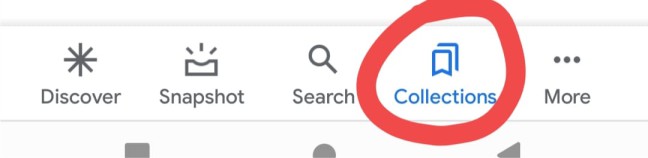
Every android phone will have a google app by default inbuilt in them.
Simply go to the google app, and at the bottom bar, you will see 5 icons. The 4th icon being the Google collections.
Whenever you’re browsing simply click on that icon shown in the picture above & find them saved for you for a lifetime by Google.
Isn’t it fascinating, google is making our life so much easier.
So if you have opted for a web link add-on with us, this is one good way to save multiple links and easily access anytime from any device.
This is infact the best way to save all your Digital Card Links. Tip: You can use this to save any other links also. To keep it organized we suggest create folders and keep all your Digital cards in one folder.
The future isn’t far from where the majority of people will start using Digital Business Cards instead of just print visiting cards. What happens next? Where and how will you save so many links of electronic visiting cards? So, this works out as a fundamental solution to this future problem. Why not start using them early.
You may thank us later & head to find that google app on your phone.